Dealer Application Guide:
At Durafit Seat Covers, we love serving Dealers!
Our platform allows for easy access to personal shopping carts for bulk ordering and reorders, purchase order payments, and special pricing up to 50% off our entire cataloge!
Here is the step by step process on making a Dealer account.
1. Click "Dealer Professional Application" on the top right of the page to begin the process
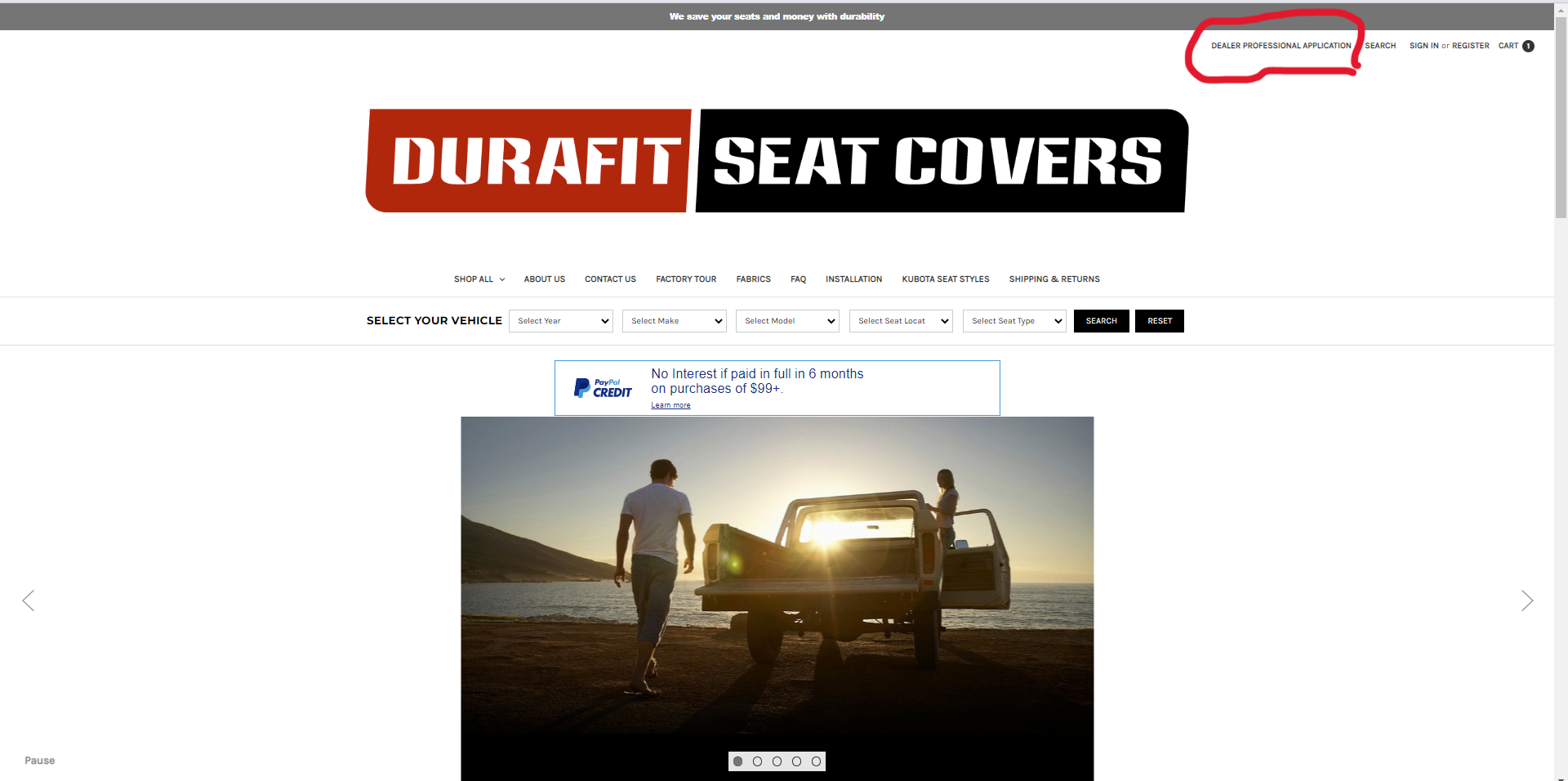
2. Input your business information. Please note: the information entered here will regard the entered person as the main buyer for this company account.
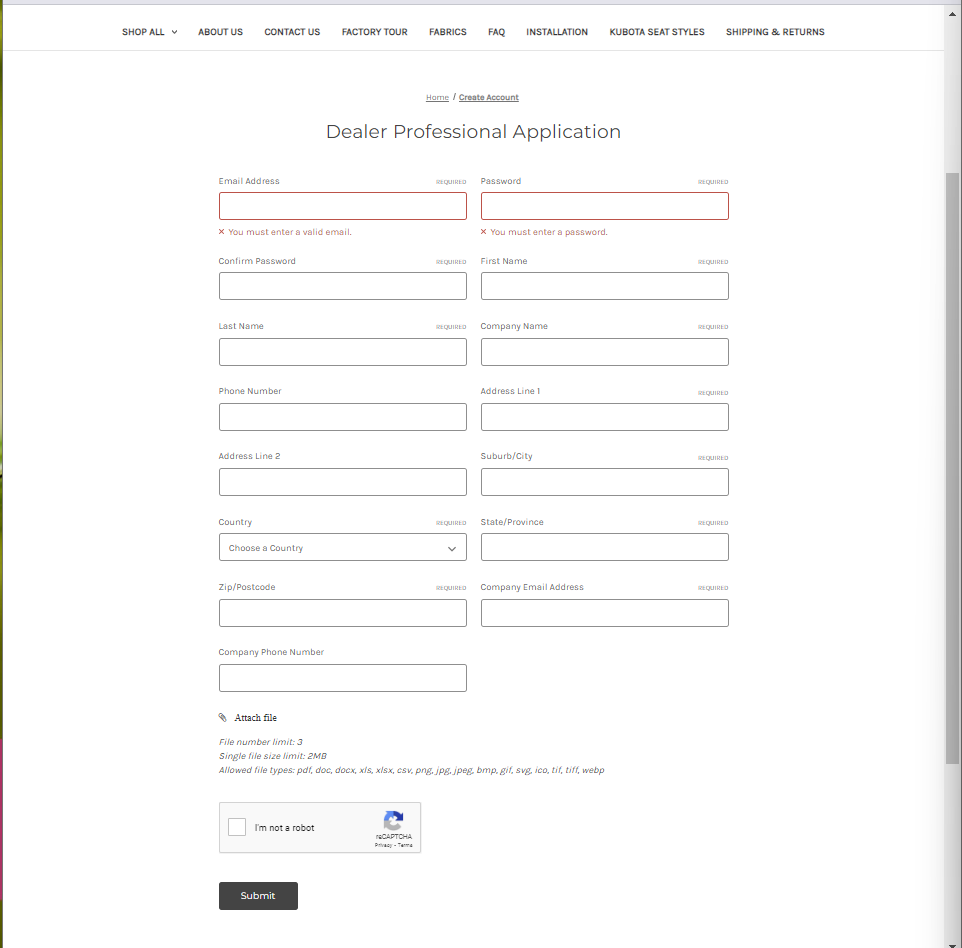
3. After submitting your information your account has been created and will be waiting for approval. If you do not hear back within
24 hours (one business day), then please give us a call and we will approve you as quickly as possible.
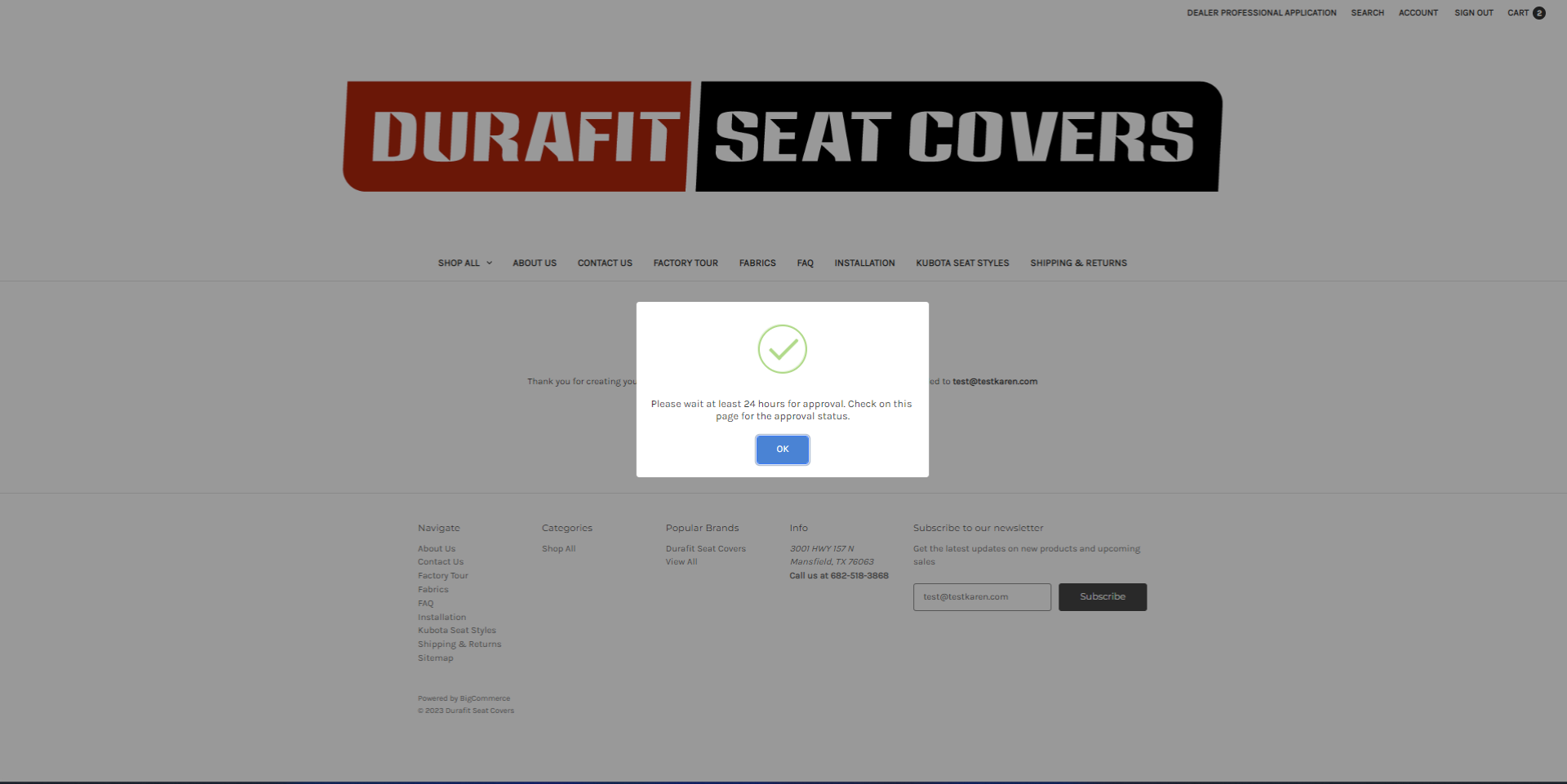
4. After your account has been approved, you will have access to the following features found under the "ACCOUNT" Tab on the top right corner of the page.
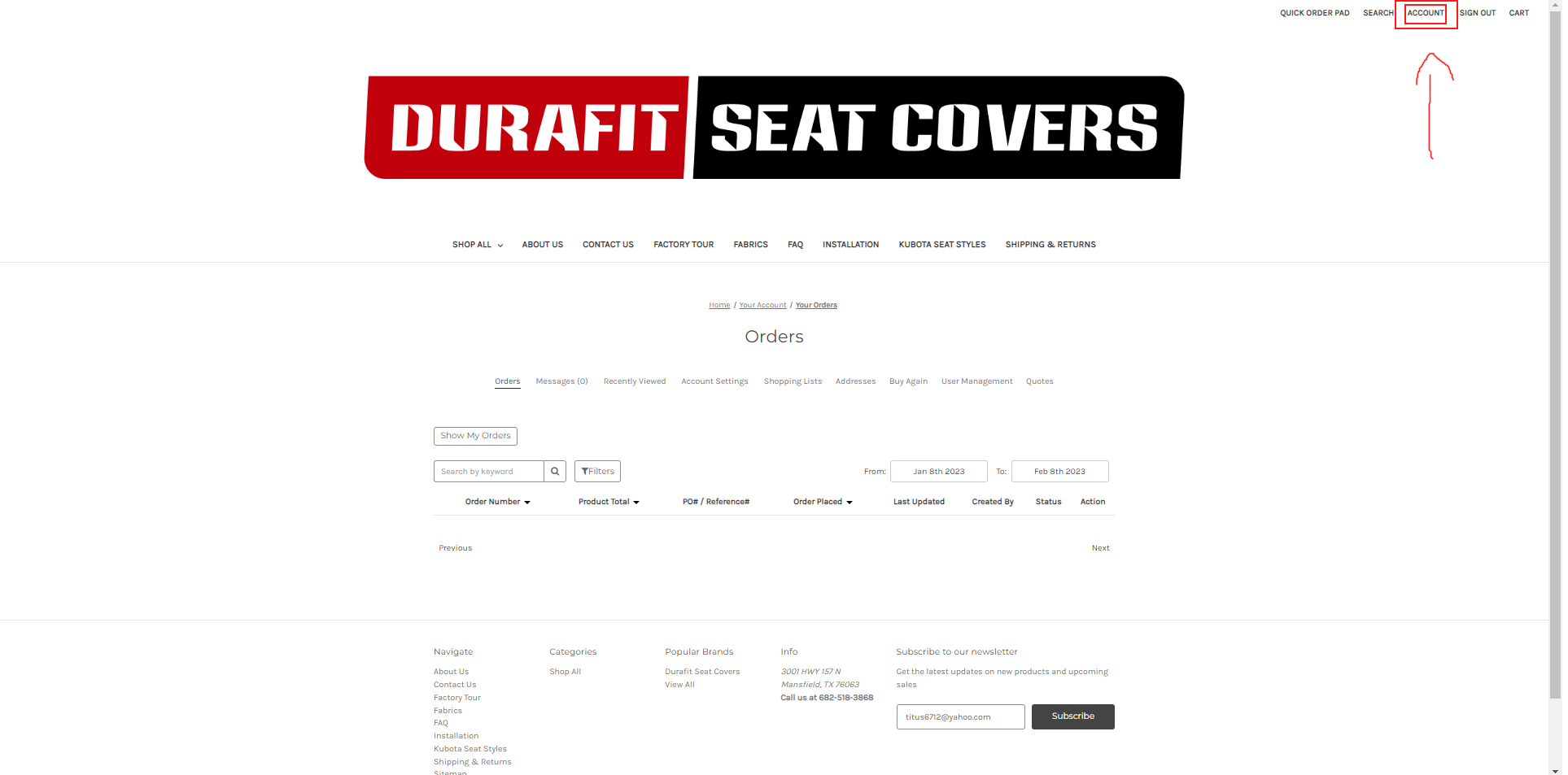
5. Shopping lists allow you the ability to continuously add product to a shopping lists until ready for purchase. Click "Create New Shopping List" when ready to create a new shopping list.
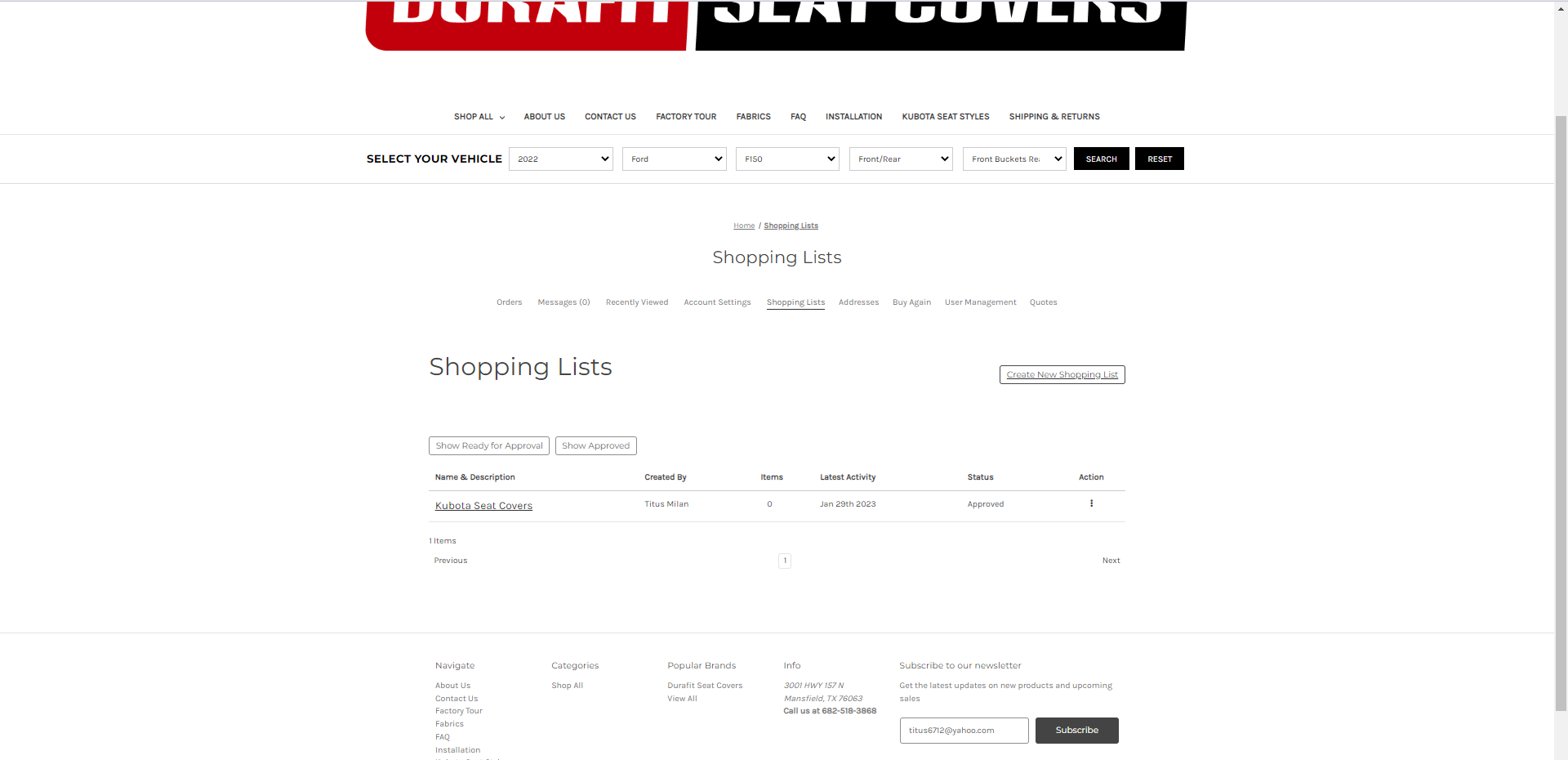
6. Name your shopping list, then click save to start adding items to it.
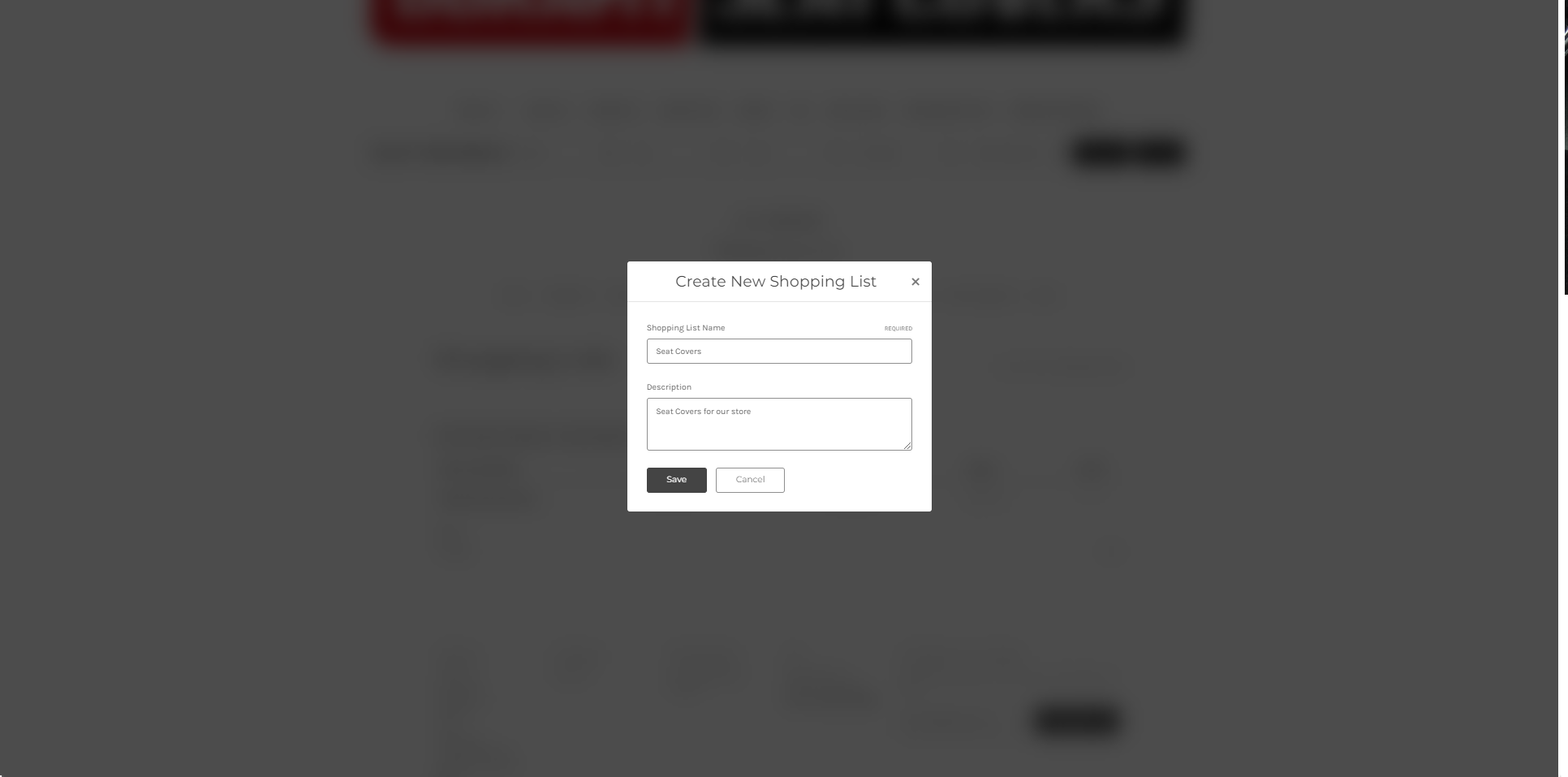
7. Enter a desired product in "Enter SKU, or Product Name" or any other attributes of desired product to retrieve product. (Enter Multiple SKUs option is for extremely specific SKU, and Variant number combinations.)
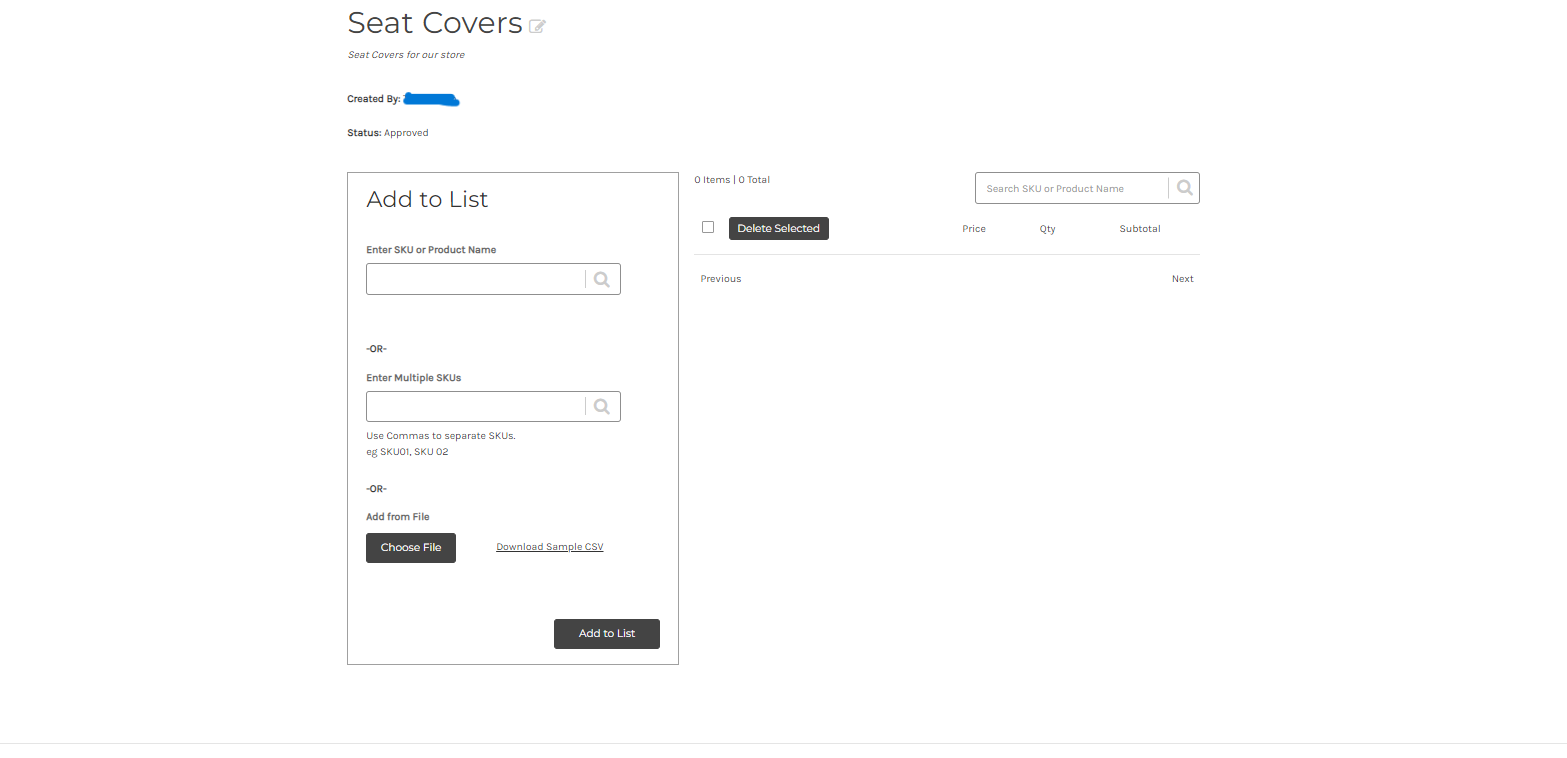
8. Search up item by SKU, or by relevant phrases for example "2003 Ford F150 Front Buckets" for relevant results. Select seat cover Fabric, then Color.
PLEASE NOTE: Colors are not available in all fabrics, and selection errors may vary as a result. Please view individual listings for products to examine available fabric/color combinations before adding to shopping lists. Adding unavailable color/fabric combinations may result in errors. If you experience errors, please remove selected items from shopping lists and review availability for previously selected combination.
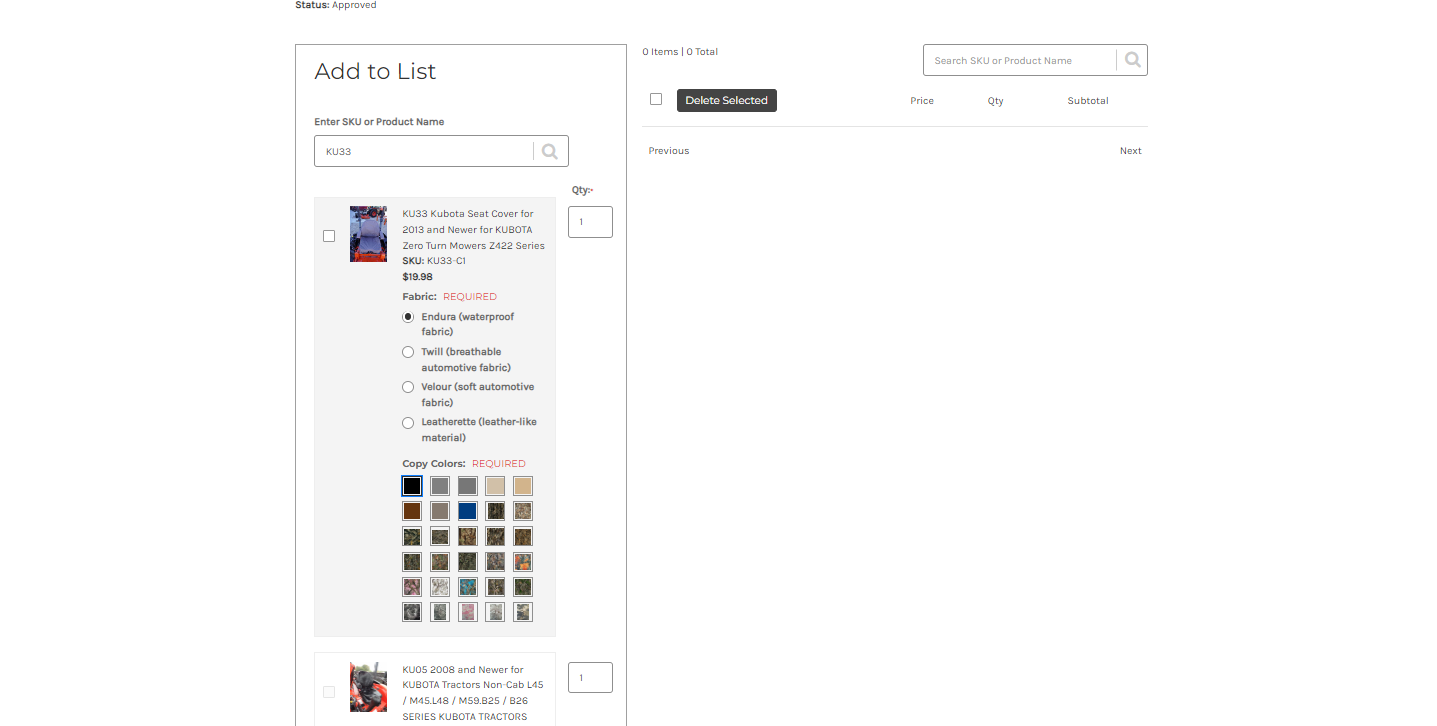
9. After selecting fabric and color, add quantity and then select the blue checkmark.
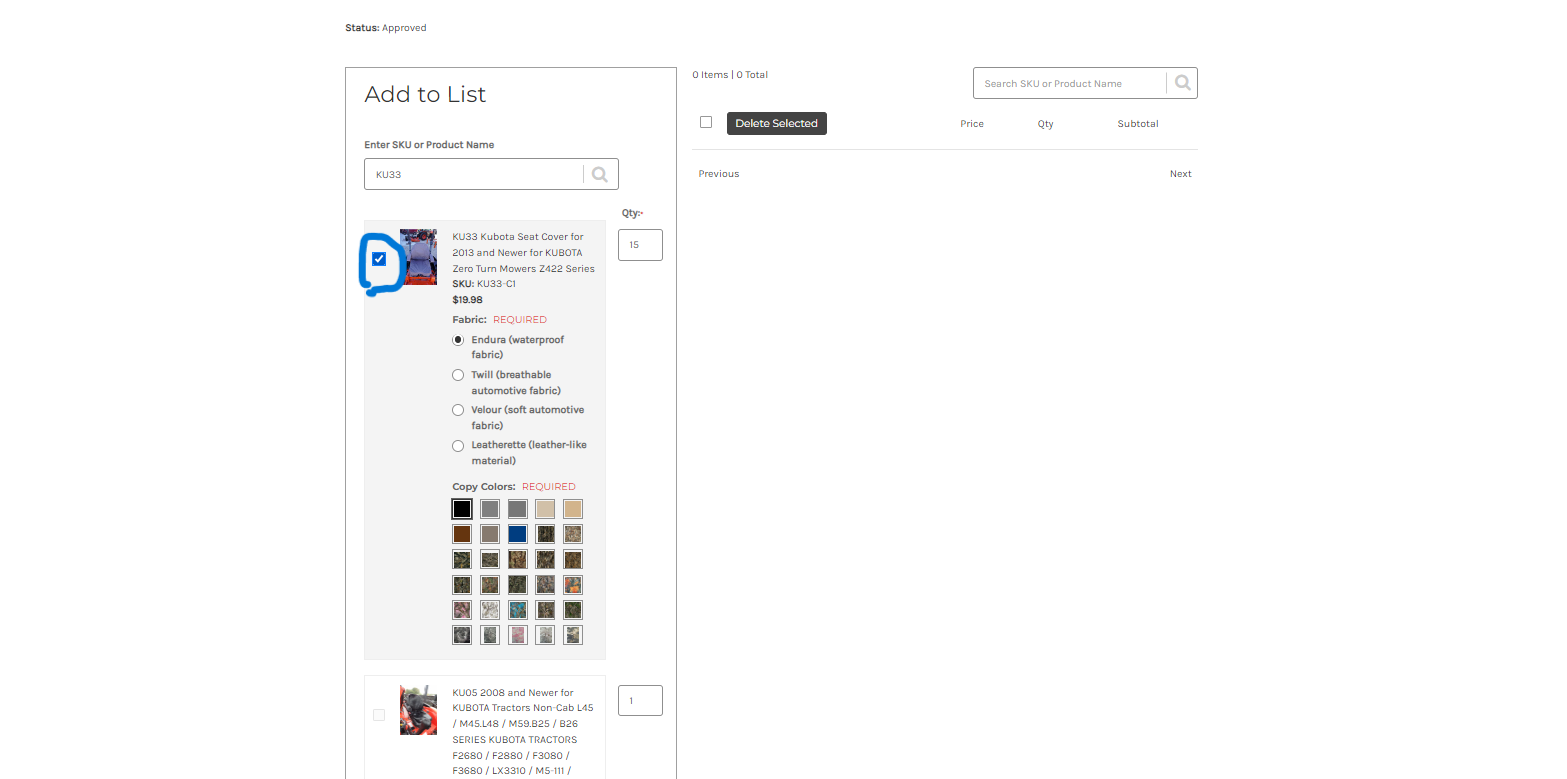
10. After selecting the blue checkmark and valid fabric/color combinations, click "Add to List".
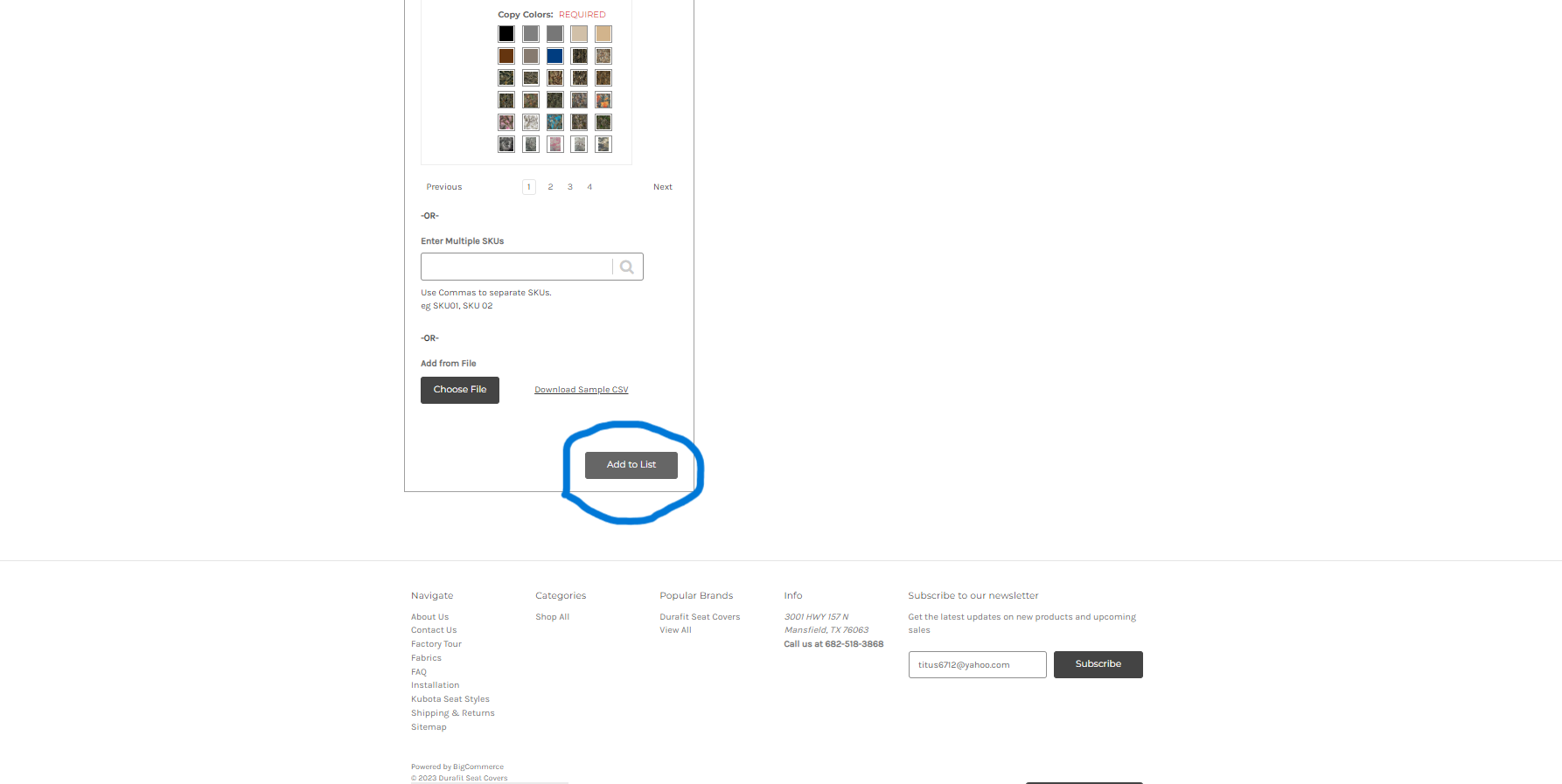
11. Once it is added to your shopping list, it will appear on the right side and the blue checkmark will need to be selected on all items to add all items, or one item to only add one item to cart
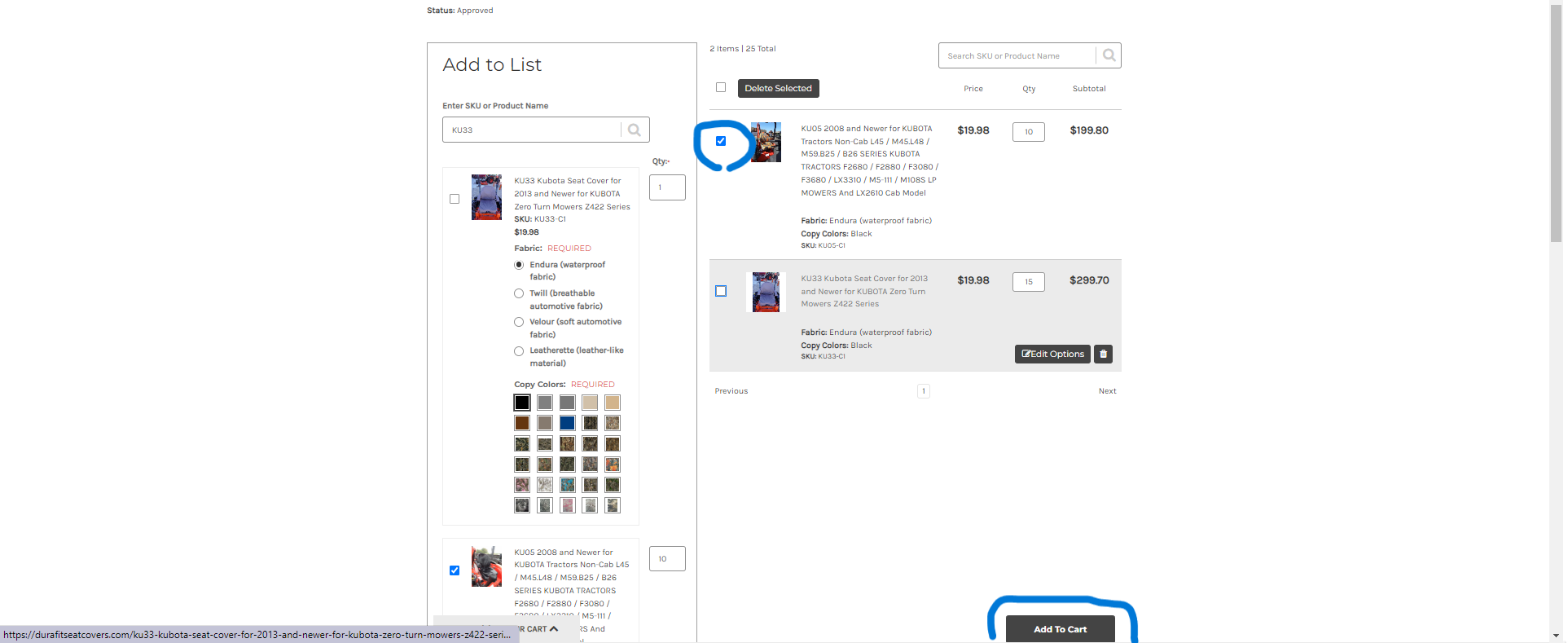
Once your order is added to the cart, you can view your cart in the top right. A common purchase procedure can be expected. For any questions or concerns use our (Contact Us) page or (FAQ) for additional questions.
